Inpainting is a special feature in computers that uses algorithms to analyze parts of a photo and fill the missing spots as required. Imagine you have a picture, and something is missing, like a person's face or a part of the background. The Inpainting feature fills that gap by recreating the missing things based on their surroundings. The computer finds the right pieces to complete the picture.
This special feature helps restore old or damaged photos, remove unwanted objects from pictures, or even make art by mixing and matching different images. It's like having a digital artist that can fix and improve your photos in a snap.
What Does Inpainting Do?
Inpainting does a clever job of "guessing" what should be in a missing or damaged part of a picture. The tool analyzes the surrounding parts of the image and uses that information to fill in the gap. This can be used to restore old or damaged photos, remove unwanted objects, or create new images by blending different parts.
Inpainting follows the following steps to get the job done.
- Analyze the Image: Inpainting software starts by looking at the entire image to understand what's there and what's missing. It identifies the damaged or missing area.
- Information Gathering: It then collects information from the surrounding parts of the image. This includes colors, textures, and patterns.
- Fill in the Gap: Using the information collected, the software starts to recreate the missing or damaged part. It tries to make it fit seamlessly with the rest of the image.
- Blend and Smooth: Inpainting tools often include techniques to blend the newly generated part with the existing image. This helps avoid noticeable seams and makes the result look natural.
- Fine-tuning: Sometimes, inpainting might be challenging on the first try. So, you can fine-tune the result by adjusting parameters or making manual edits if needed. Review and
- Save: Once you are happy with the inpainted result, you can review it and save the improved image.
What Is Inpainting vs Out Painting: Comparison Table
Check out the comparison table between inpainting and outpainting:
Aspect of Comparison | Inpainting | Outpainting |
Purpose | Restore or fill in missing/damaged image areas | Extend, add, or create content beyond the original image boundaries |
Objective | Seamlessly blend new content with the surroundings | Expand the image while maintaining coherence |
Common Use | Removing objects, retouching imperfections | Rarely used term, but can imply extending an image |
Technique | Content-aware fill, patch tools, cloning | May involve creative image manipulation |
Software Tools | Available in many image editing software | Conceptual, not a widely recognized technique |
Please note that "outpainting" is not a standard term in image editing, and the interpretation is based on expanding or adding content to an image.
Guide to Inpainting With Stable Diffusion
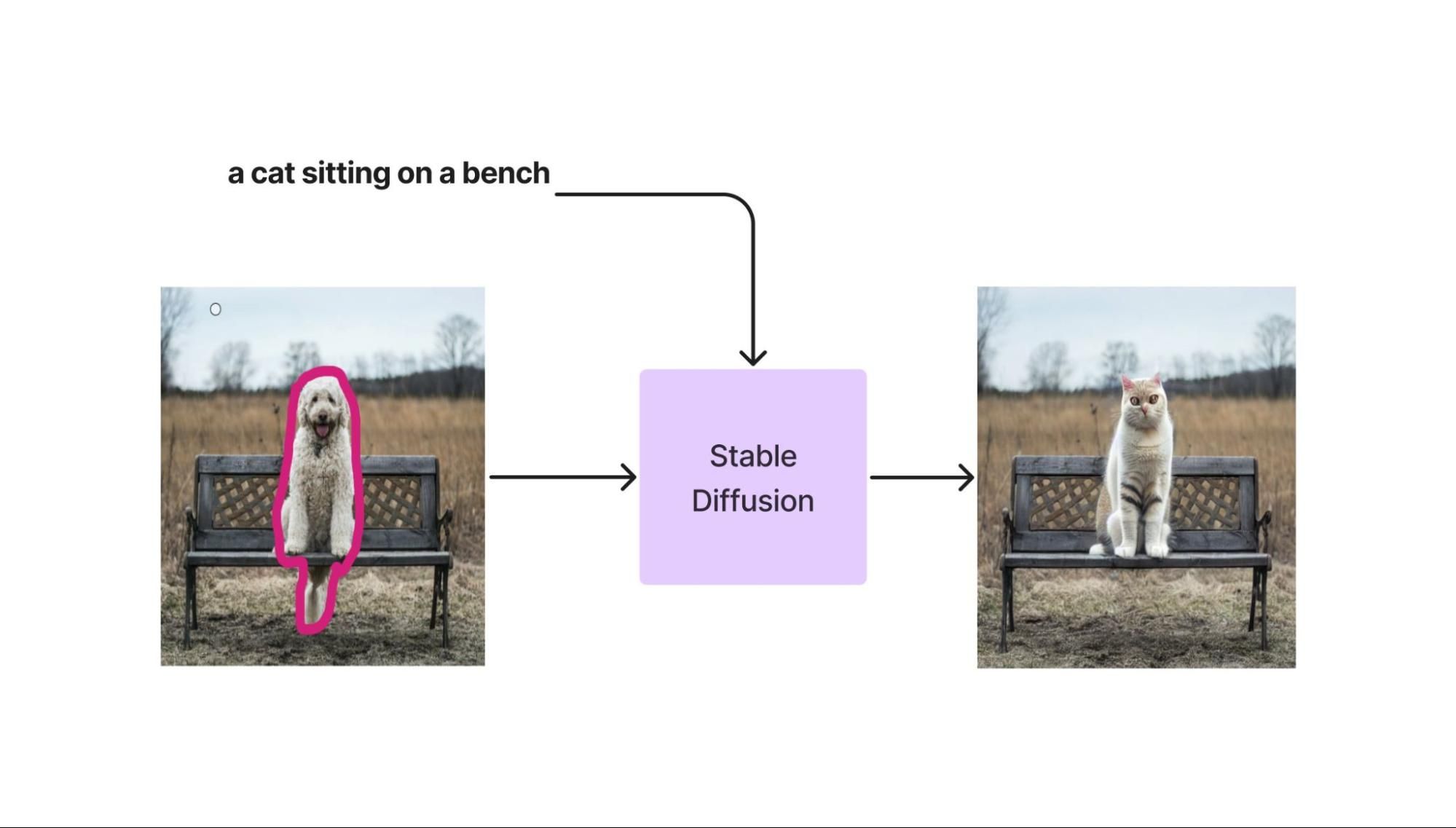
-
Open your image: Start by opening the image you want to fix using photo editing software.
-
Select the area: Use a tool like the "Lasso" or "Brush" to select the area that needs to be filled in.
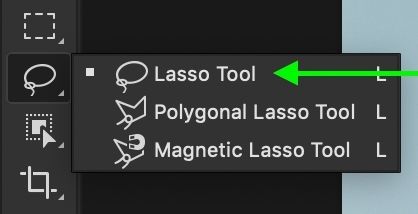
-
Inpainting tool: Look for an "Inpainting" or "Content-Aware Fill" tool. This tool will automatically replace the selected area with content from the surrounding area.
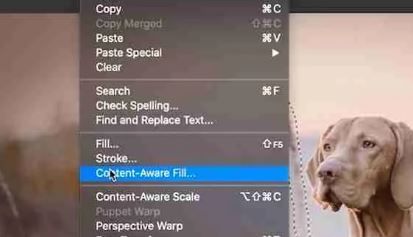
-
Adjust settings: You might have options to adjust the settings, like the brush size, blending, or strength. Play around with these to get the best result.
-
Apply: Once satisfied with the settings, click "Apply" or a similar button to complete the Inpainting.
-
Review: Look at the image to see if it looks good. If not, you can undo and try again with different settings.
-
Save: When you're happy with the result, save your edited image.
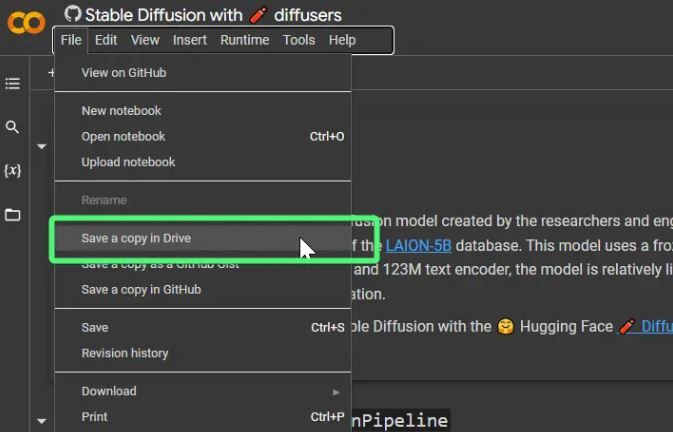
Remember, Inpainting can work well for small, simple fixes, but for complex or large areas, it might not give you the best results.
Guide to Inpainting Using an AI Tool
Inpainting with AI means fixing or removing things in a picture using an AI tool. Follow these steps.
-
Pick the Right Tool: Choose an AI tool like imagewith.AI to help you do this.
-
Get Your Picture Ready: Open the picture you want to work on.
-
Mark the Area: Highlight the part of the picture you want to fix or remove. Imagine using a marker on a paper. You can click "Draw" to start the highlighting process.
-
Let the AI tool Do Its Magic: Use the program's unique tool to fix or remove that part. The tool will look at the nearby items in the picture and fill in the gap.
-
Check and Adjust: Look at what the tool did. Sometimes, you might need to adjust it to make it look perfectwith a higher resolution.
-
Save Your Fixed Picture: Once you are happy with it, click download to save your new picture.
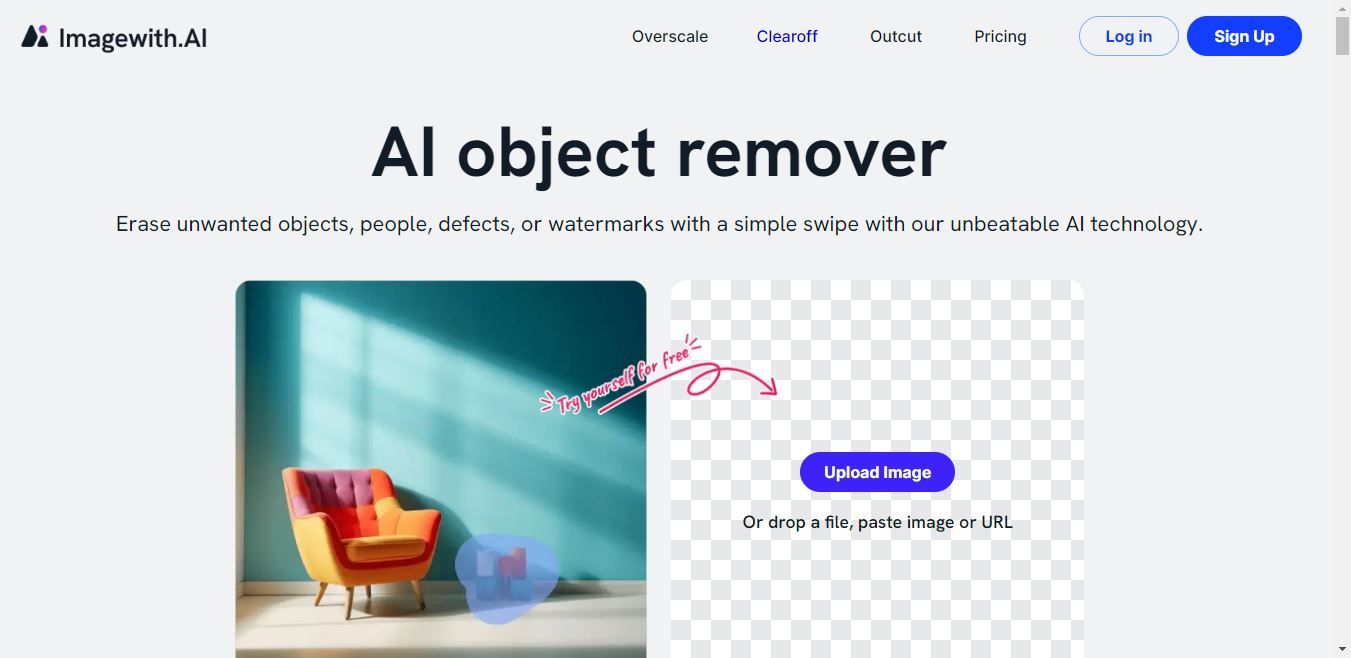
-
It's a good idea to keep your original picture safe.
Inpainting doesn't always make things perfect, and how well it works depends on the quality of the image.
What Are the Disadvantages of Image Inpainting?
- Quality Varies: Inpainting occasionally makes the repaired area stand out because it doesn't always perfectly match the rest of the picture. This can make it evident that something was changed in the image.
- Loss of Original Data: Once you use Inpainting to replace a missing part of a picture, the original information is gone forever. If you don't like the inpainted result, you can't easily undo it and get the original back.
- Artifacts and Distortions: Inpainting can sometimes create odd or unexpected things in the repaired area. For instance, if you're fixing a background, it might accidentally add something that doesn't belong, like extra clouds or objects.
- Takes Time and Resources: Inpainting can be a slow process, especially for big or detailed images. It needs a strong computer, and you might have to wait a while before seeing the final result.
- Manual Edits Sometimes Needed: In some cases, the inpainting tool might not be perfect. You may have to step in and make adjustments by hand to make the image look how you want it to.
- Ethical Concerns: Some folks use Inpainting to do dishonest things, like doctoring images to deceive others. So, it's essential to use it responsibly and not mislead people.
- Limited Context Understanding: Inpainting software mostly pays attention to the nearby parts of the image when filling in gaps. It doesn't always consider the whole picture, so sometimes the results might not match the overall scene.
Conclusion
Inpainting is a creative technique that helps fix or fill in missing parts of images. This technique is a powerful tool for artists, photographers, and anyone who wants to restore or enhance their photos. Understanding inpainting can unlock possibilities for making your images more appealing and complete.






