In the ever-evolving world of graphic design, Canva has made its mark as a popular and user-friendly design platform. While it's mostly-free, drag-and-drop style has worked wonders for students and small businesses, it can leave something to be desired.
This comprehensive list will include many alternatives to Canva, all of which have their own unique pulls and drawbacks. Some specialize in video creation, drawing, or presentations. Others are just a lag and clunk-free variation on the Canva model.
Let's dive in!
1. Adobe Express
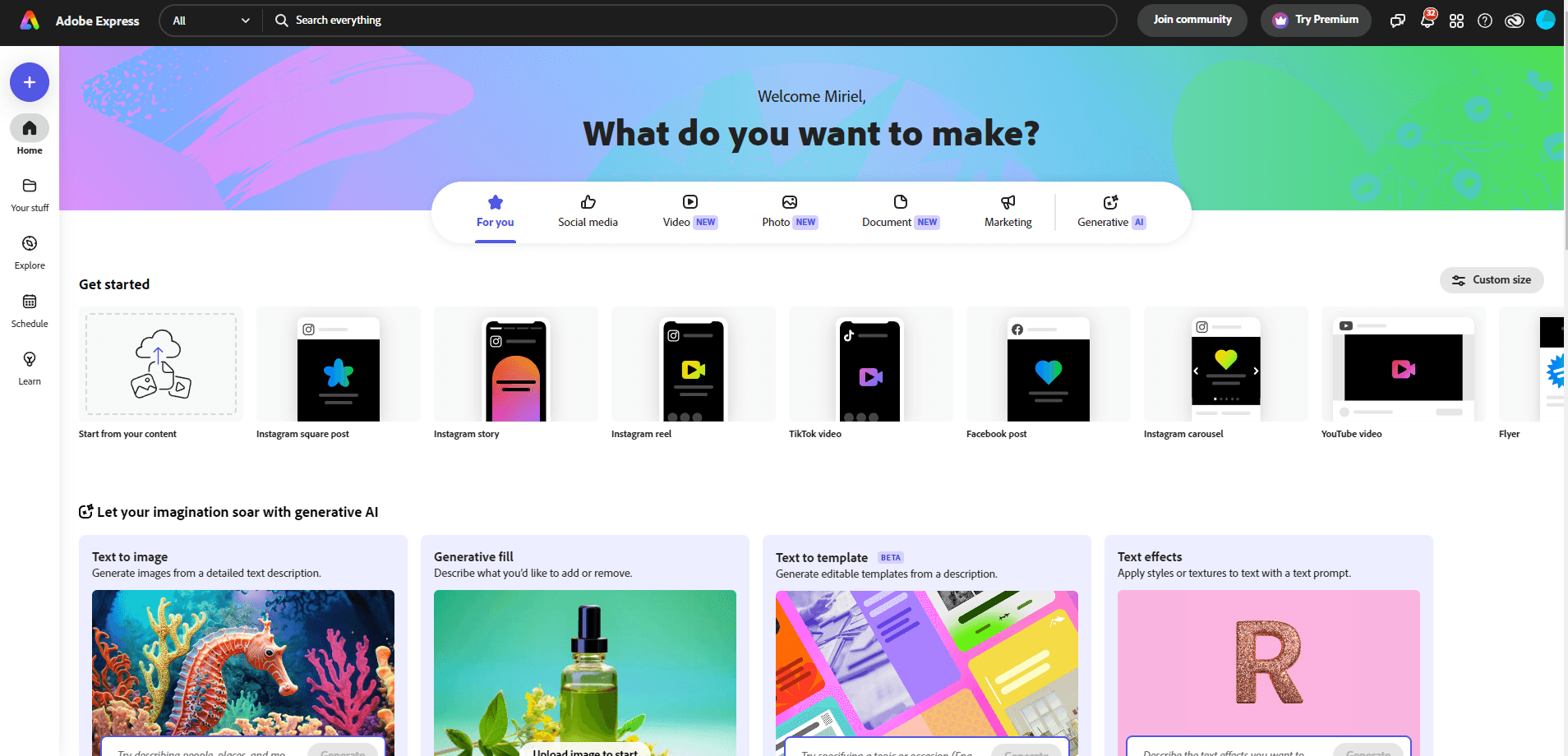
Thankfully, Adobe Express gets rid of both of those issues while keeping the quality we’ve come to expect from Adobe products. It has all the main tools and resources Canva does, but arguably with better quality.
You can browse through thousands of templates, presets, icons, and other design elements. Or, you can go through a free portion of Adobe Stock’s photos.
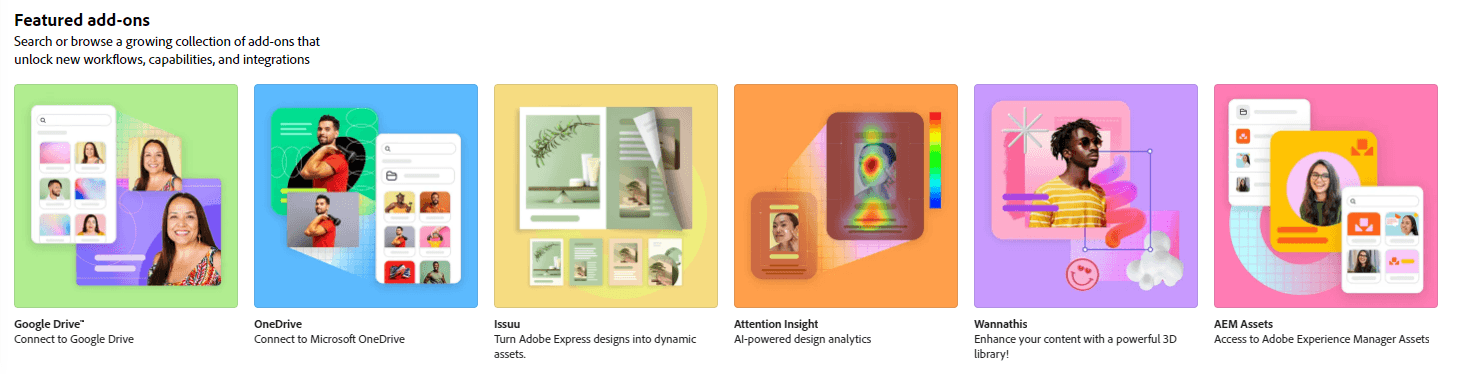
The main difference between free Adobe Express and the premium version is greater access to Adobe’s media libraries. You get more templates, fonts, and stock photos.
If you need to create videos, the upgraded video and animation tools in premium are a must-have. Unlimited social media scheduling is another major draw.
Pricing
Free Tier: $0
Premium Tier: $9.99/month
Who Is It For?
Professional or casual graphic designers who want to create graphics for the web. Great for small teams with limited budget.
Pros
- Regular updates and new features
- Good all-round tool for any graphic design
- High quality tools
- Syncs well with other Adobe products
- Collaboration in free tier
Cons
- Limited drawing tools
- Limited media libraries without premium
- Slightly pricier premium subscription
2. Vista Create
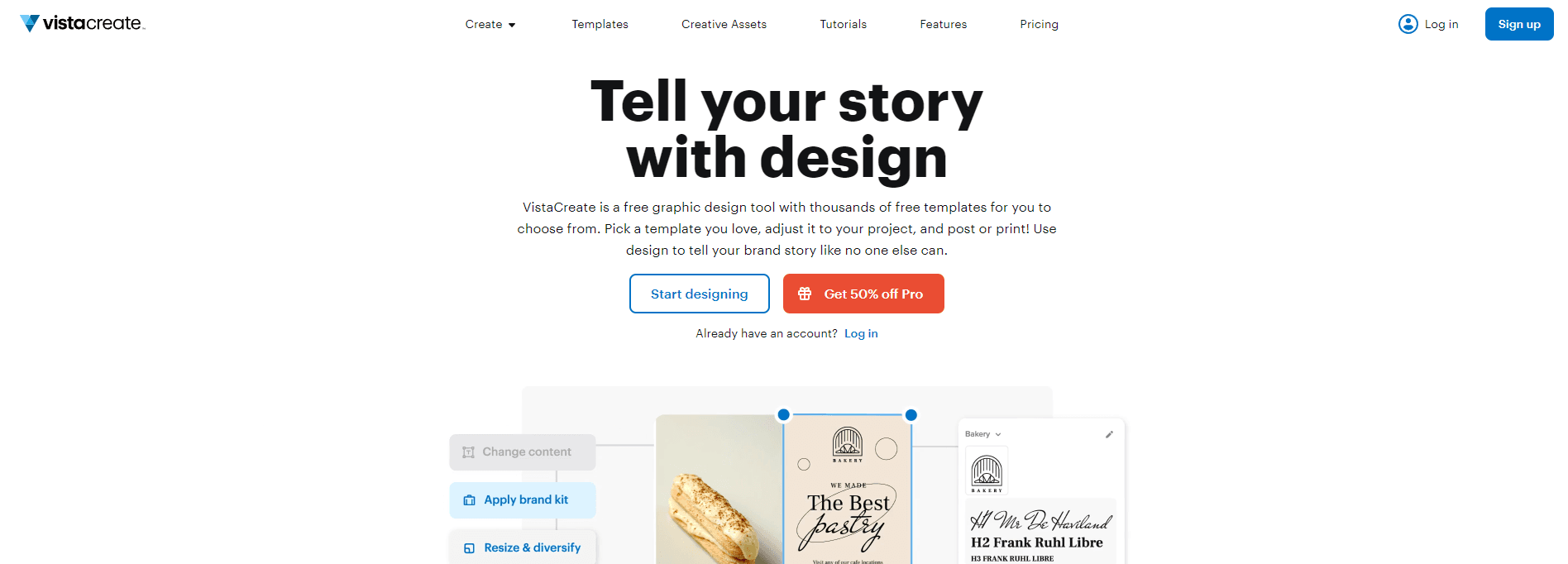
Unlike Canva, Vista Create offers a streamlined way to pump out content for low-budget businesses and entrepreneurs. It caters less to students and non-profits.
You can see this difference with some features that it offers even with its free version. For example, you can create a brand kit and apply those brand materials to any template you use.
Speaking of templates, you will have tens of thousands of them to choose from. Although you will have access to 1 million royalty free stock photos and a smattering of fonts and icons, many are price locked.
With premium, you can access Vista Create’s AI features and full 70 million+ media library. Scheduled posting to Facebook, Instagram, and Pinterest, are all available on both tiers.
Pricing
Starter: $0
Pro: $13/month
Who Is It For?
Small businesses, enterprises, and entrepreneurs who need a fast, low-budget way to create graphic designs.
Pros
- Brand kit available with free tier
- Scheduled posting to Facebook, Instagram, and Pinterests with free tier
- Easy to use drag-and-drop graphic design
- Templates can be customized quickly
- Similar UI to Canva, but less lag
Cons
- Expensive Pro tier
- Limited media library with free tier
- No AI tools with free tier
3. Stencil
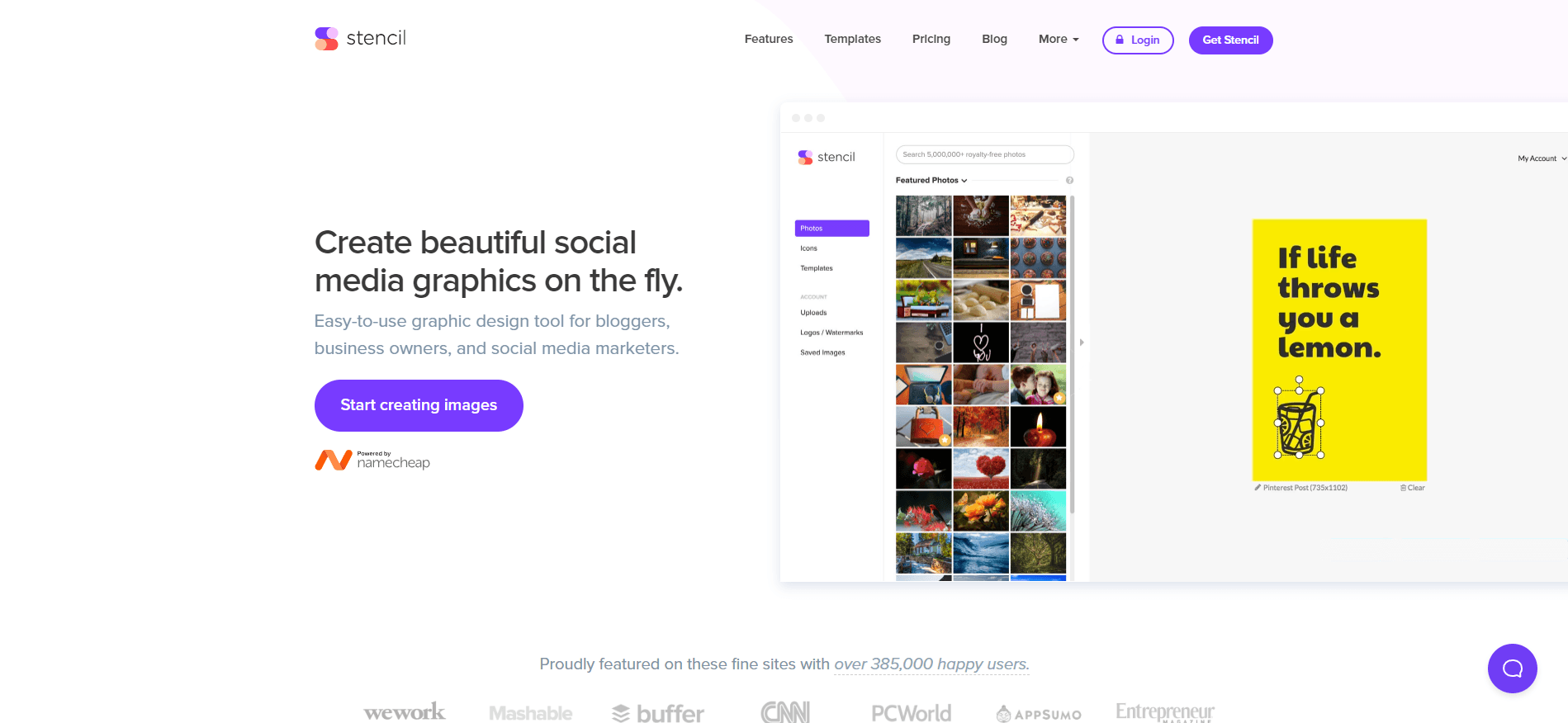
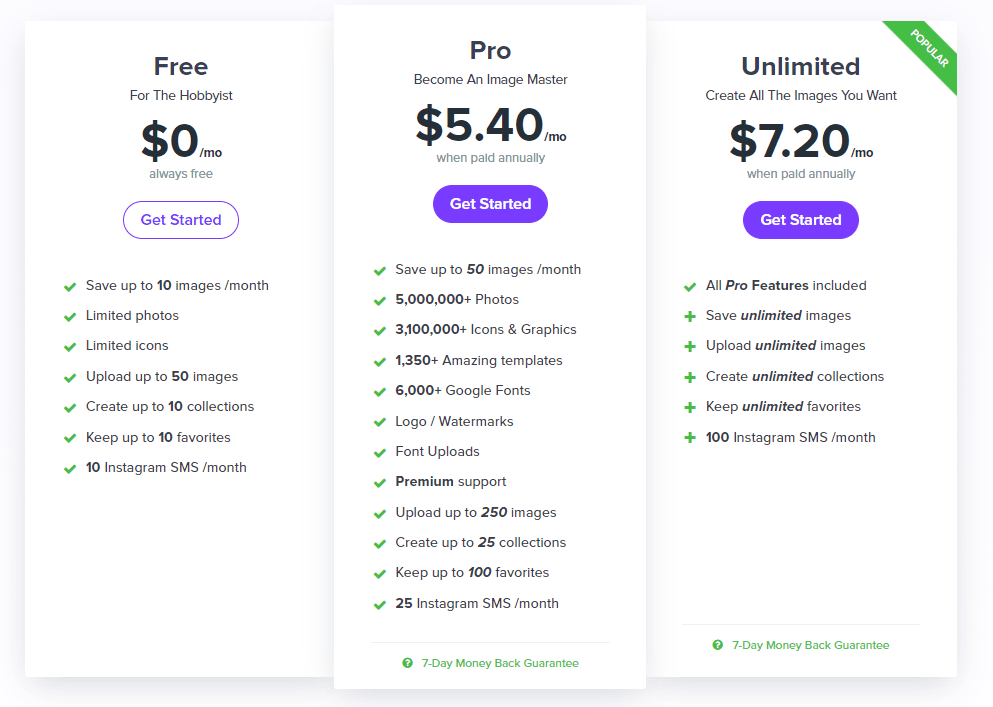
Stencil is a social-media focused alternative to Canva. If Canva isn’t cutting it for your social media campaign, then Stencil might be the perfect replacement.
It has a similar drag-and-drop format, with presets and templates for a variety of different platforms. There are three price tiers, so there’s something for everyone.
You can post 10 times to Instagram every month using the free tier. This number scales up with each subscription tier.
With any tier, you can get live social media previews before you ship out your design to be posted.
Pricing
Free: $0
Pro: $5.40/month
Unlimited: $7.20/month
Who Is It For?
Hobbyists, professionals, or small businesses who need graphic design for social media. Social media agencies and businesses who rely on social media have the most to benefit.
Pros
- 5 million+ stock photos
- 140+ presets for any social media
- Great for quickly going from design to post
- Cheap and multiple subscription tiers
Cons
- Fewer templates than many platforms, with only around 1.3k
- Limited media library without paying
- Limited branding materials without paying
4. Snappa
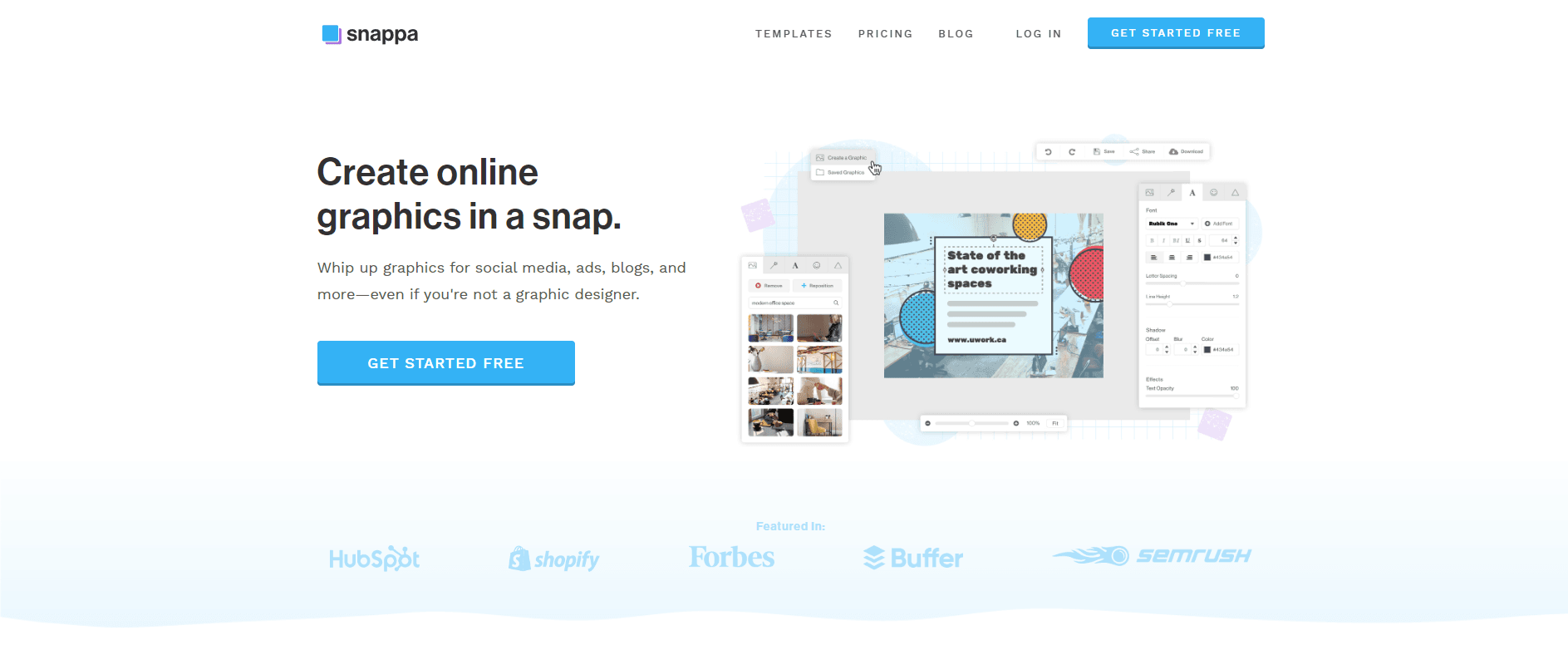
Snappa is about as close as you can get to a direct Canva upgrade. If you actually enjoy Canva, but just wish it wasn’t so clunky, then Snappa might be perfect for you.
It has all the same benefits, like a huge template library spanning from presentations and blog images to social media banners. You have access to a stock photo library of 5 million+ photos and can use free graphics to put together your designs fast.
Snappa’s free trial offers less than Canva does at base, but it doesn’t have the same piece meal pricing strategy. That means higher Snappa tiers will give you more access with less effort.
Pricing
Free: $0
Pro: $10/month
Team: $20/month
Who Is It For?
Professional graphic designers with a decent budget to work with. It’s NOT the best choice for hobbyists, since the free tier doesn’t offer much.
Pros
- Lag-free and smooth interface
- Highly capable, but will feel familiar to Canva users
- Great scheduling and sharing for social media if you pay
Cons
- AI and social media tools locked behind a paywall
- Free subscription is very limited
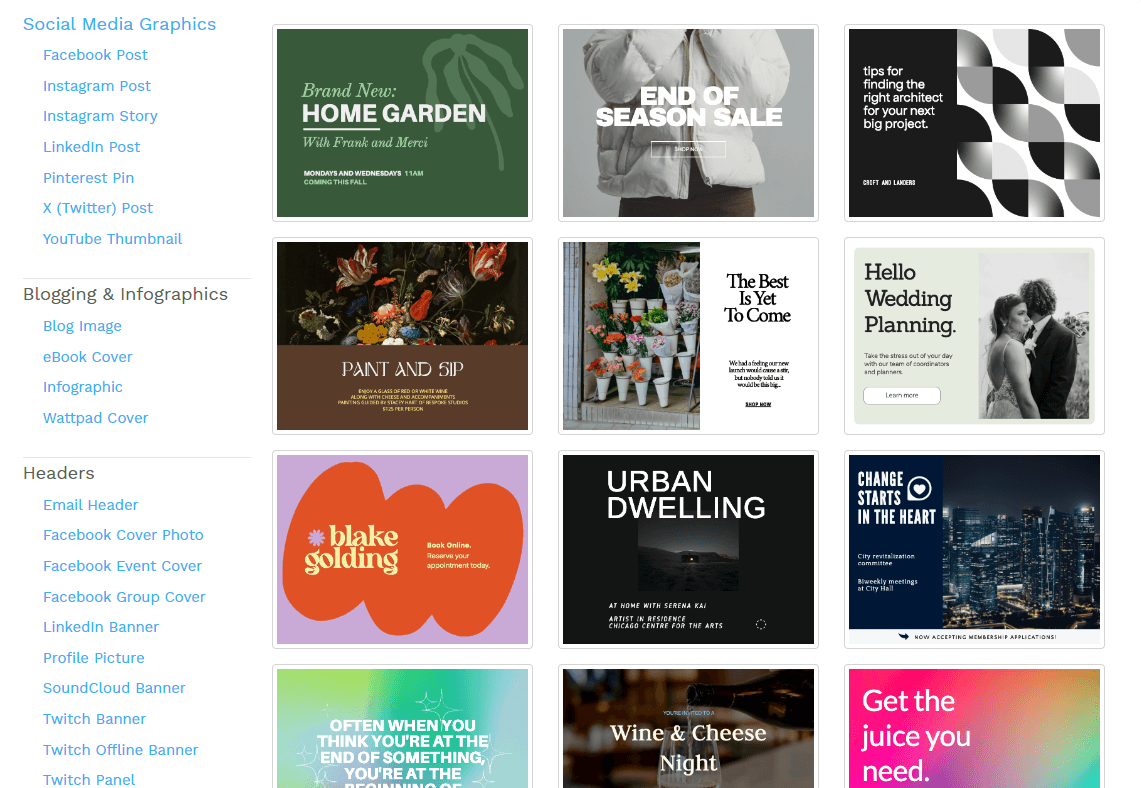
5. Pixlr X
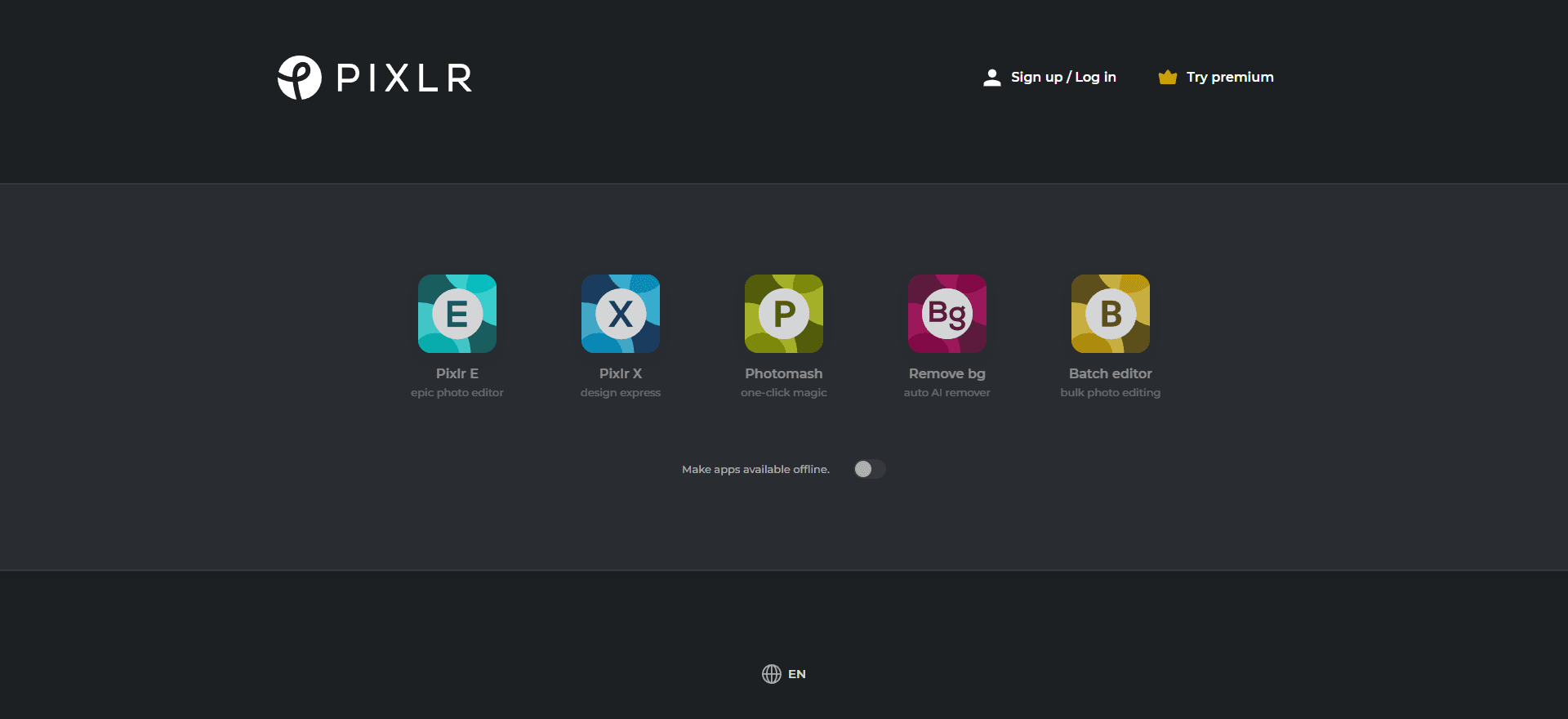
Unlike Adobe or Canva, it has multiple pricing tiers that make it more accessible to all types of people. The free tier still lets you use limited versions of Pixlr E (photo editing) and Pixlr X (graphic design).
In fact, you can use some of Pixlr’s AI photo editing tools without paying a cent, which is pretty rare. In addition to the usual templates, stock photos, and presets, there are drawing tools and even a collage maker.
Pricing
Free: $0
Plus: $1.99/month
Premium: $7.99/month
Team: $12.99/month
Who Is It For?
Almost everyone. Hobbyists looking for a one-off graphic and photo editing suite for a project or larger businesses under the Team subscription tier. Anyone who needs a more comprehensive suite than Canva can offer.
Pros
- Access to more tools, like photo editing, drawing, and collage makers
- AI tools in the free tier
- Cheap plus tier could work for even hobbyists
- Free tier offers access to most tools in Pixlr suite
- Clean, easy to use UI
- No account or download necessary to start
Cons
- Mobile app
- Limited number of times you can save Pixlr projects under the free subscription
- Team management locked behind most expensive tier
- Limited branding and social media tools
6. Fotor
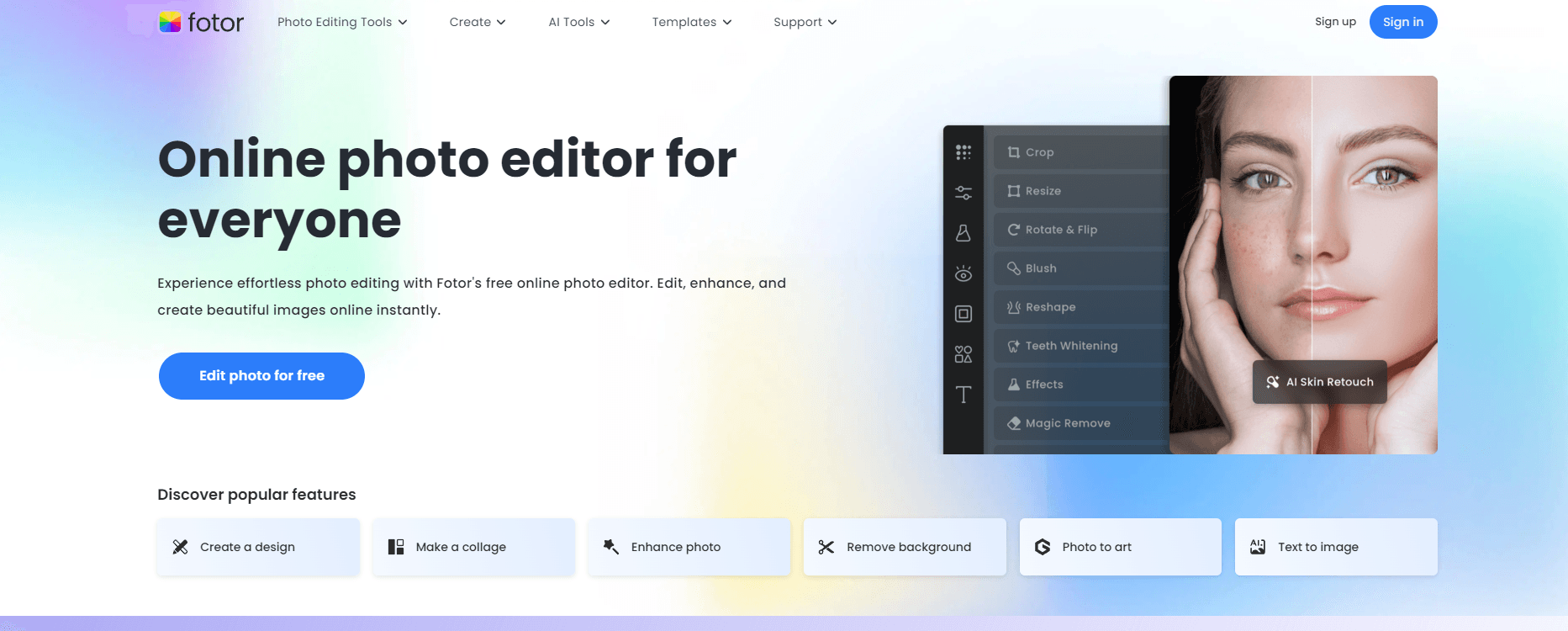
You can edit multiple photos at once, which is already a huge upgrade from Canva's clunky options. Fotor's photo editing suite includes filters, retouching, and a large suite of AI tools.
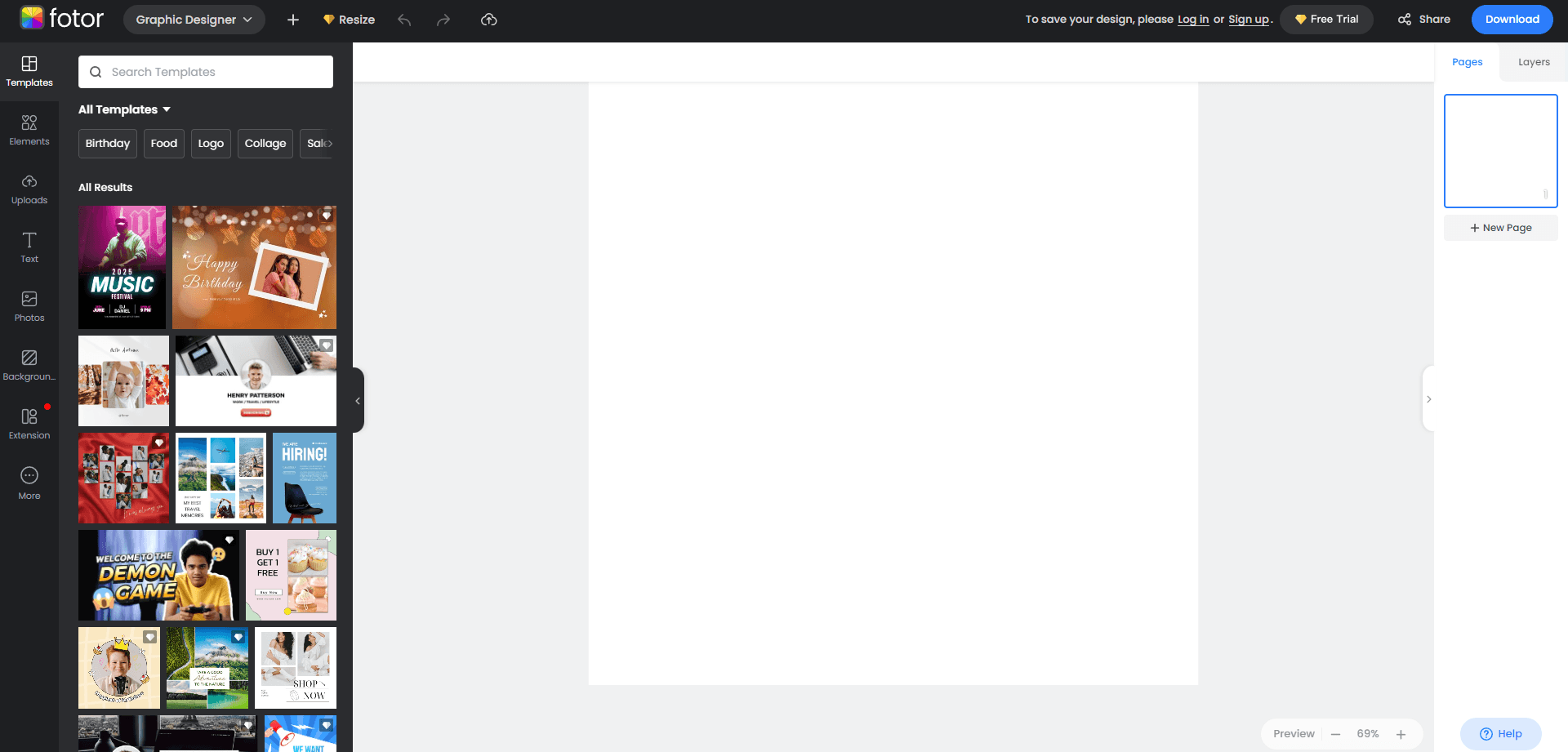
Of course, you can also use Fotor independently. It includes templates, presets, and text options similar to what Canva has. You can do photo editing, collages, and design creation in one platform.
Pricing
Free: $0
Pro: $3.33/month
Pro +: $7.49/month
Who Is It For?
Graphic designers and graphic design teams for small businesses who need greater efficiency with batch editing, and better photo editing tools.
Pros
- 50,000+ templates even with Fotor Basic
- Great photo editing tools
- Cheap paid tier and multiple tier options
- Efficient batch editing with paid tiers
Cons
- No watermark-free AI usage without a paid tier
- Ads and limited editing tools can be a struggle with a free tier
7. Photopea
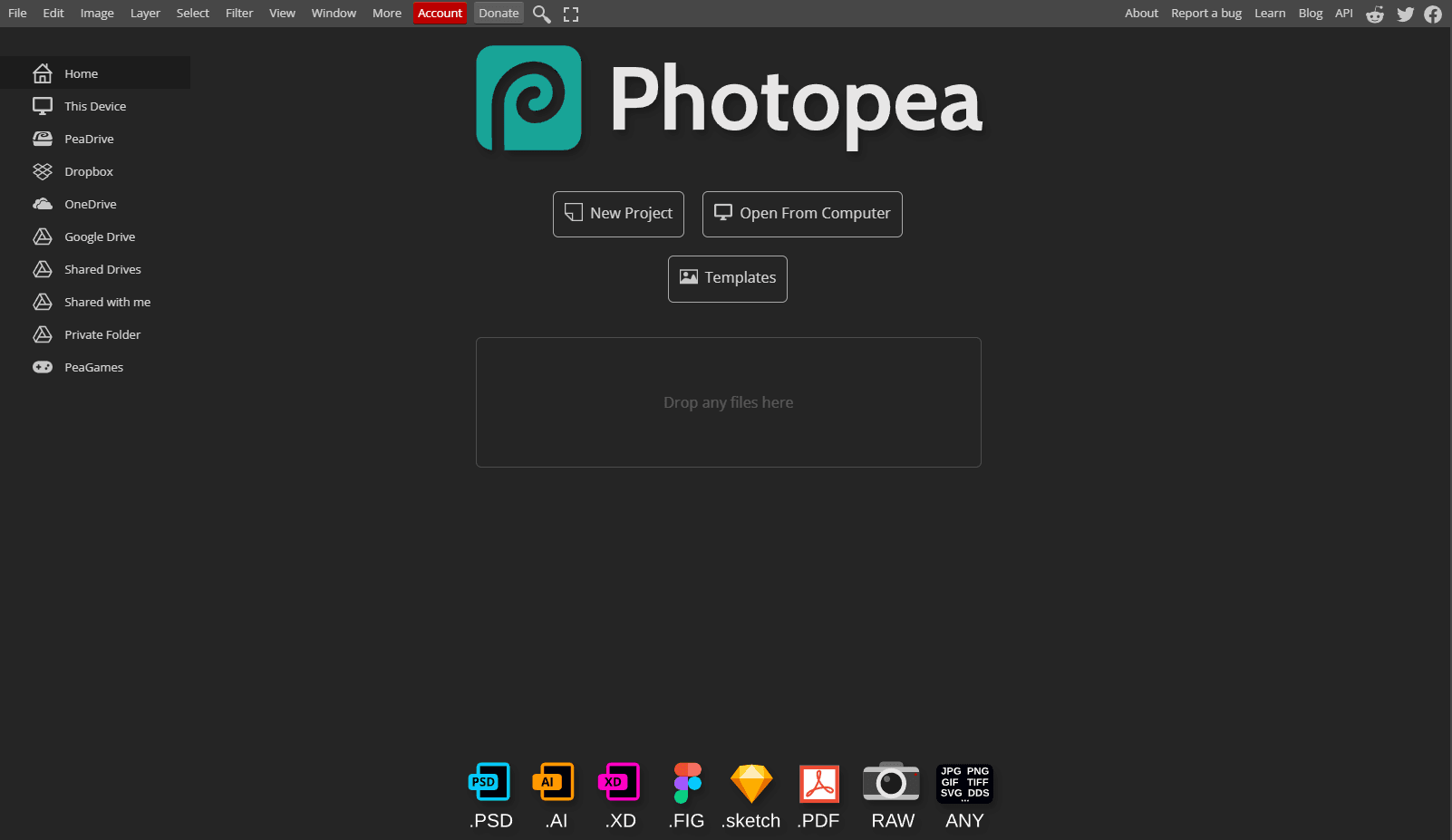
Forget Canva-- Photopea is actually a major Photoshop alternative, which is the software it was created to replace. It's very much a "for the community" project. As a result, Photopea is completely free to use.
Just like Photoshop, Photopea focuses on photo editing capabilities but can do almost any type of digital art.
It is less of a drag-and-drop tool than Canva. Still, there are some templates and presets that are grab and go just like Canva.
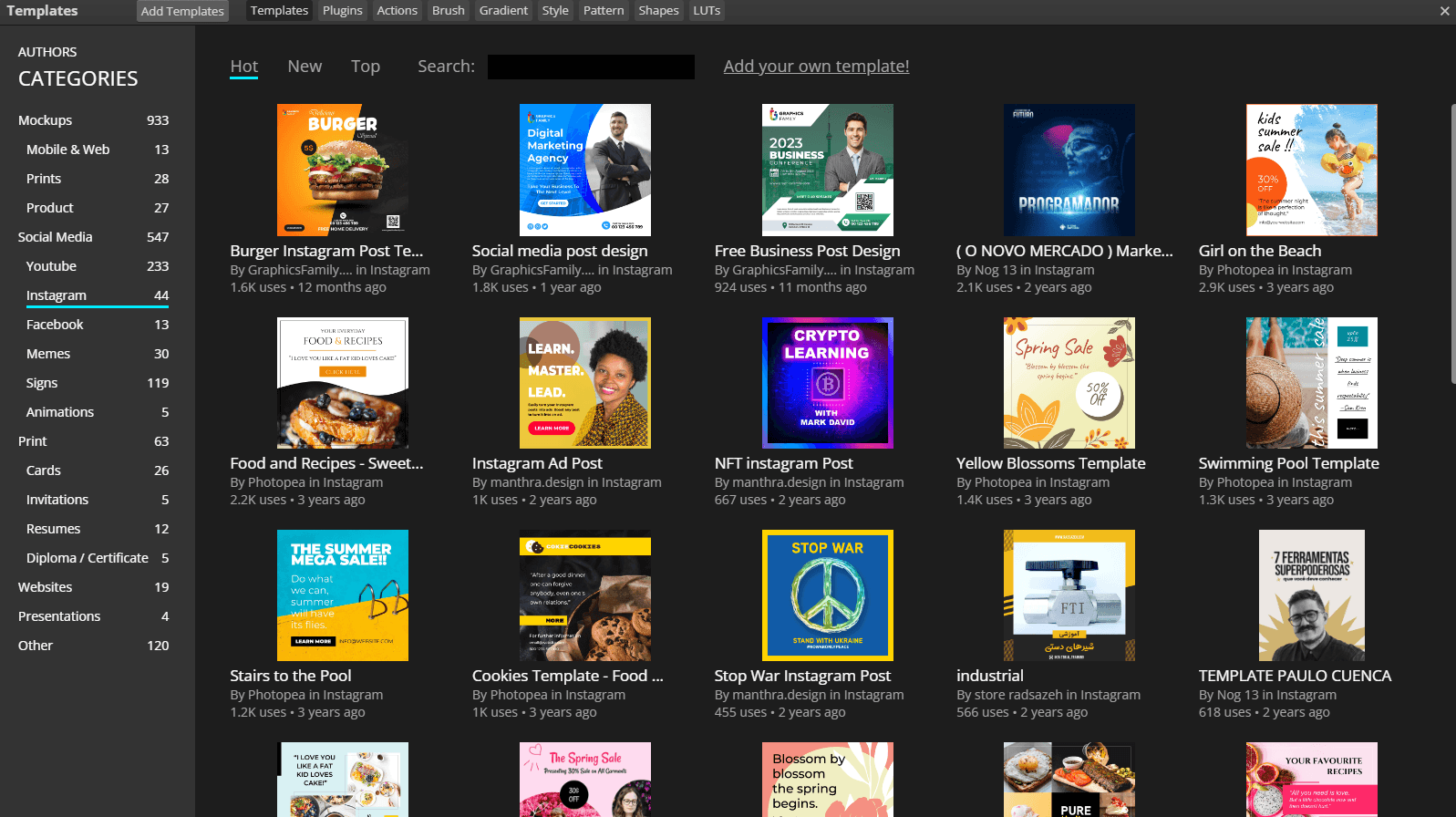
Photopea is completely web-based, so no installation is required. The only reason it's not the perfect pick-up-on-the-spot, "it just works" photo editing tools is because it's so feature rich. This richness makes it more difficult to learn and navigate. Yept, just like Photoshop.
Pricing
Completely free! Donations are accepted.
Who Is It For?
People who are looking for a visual editing suite closer to Photoshop’s offerings. Any businesses, hobbyists, or individual professionals that can’t afford Photoshop but are disappointed by Canva’s limitations should try it out.
Pros
- Incredible feature-rich suite of photo and image editing tools
- Completely free, with no extra obligations or intrusive ads
- Multi-purpose enough to complete a variety of visual projects in one place
Cons
- Limited collection of templates
- Can be difficult to learn and pick up
8. Desygner
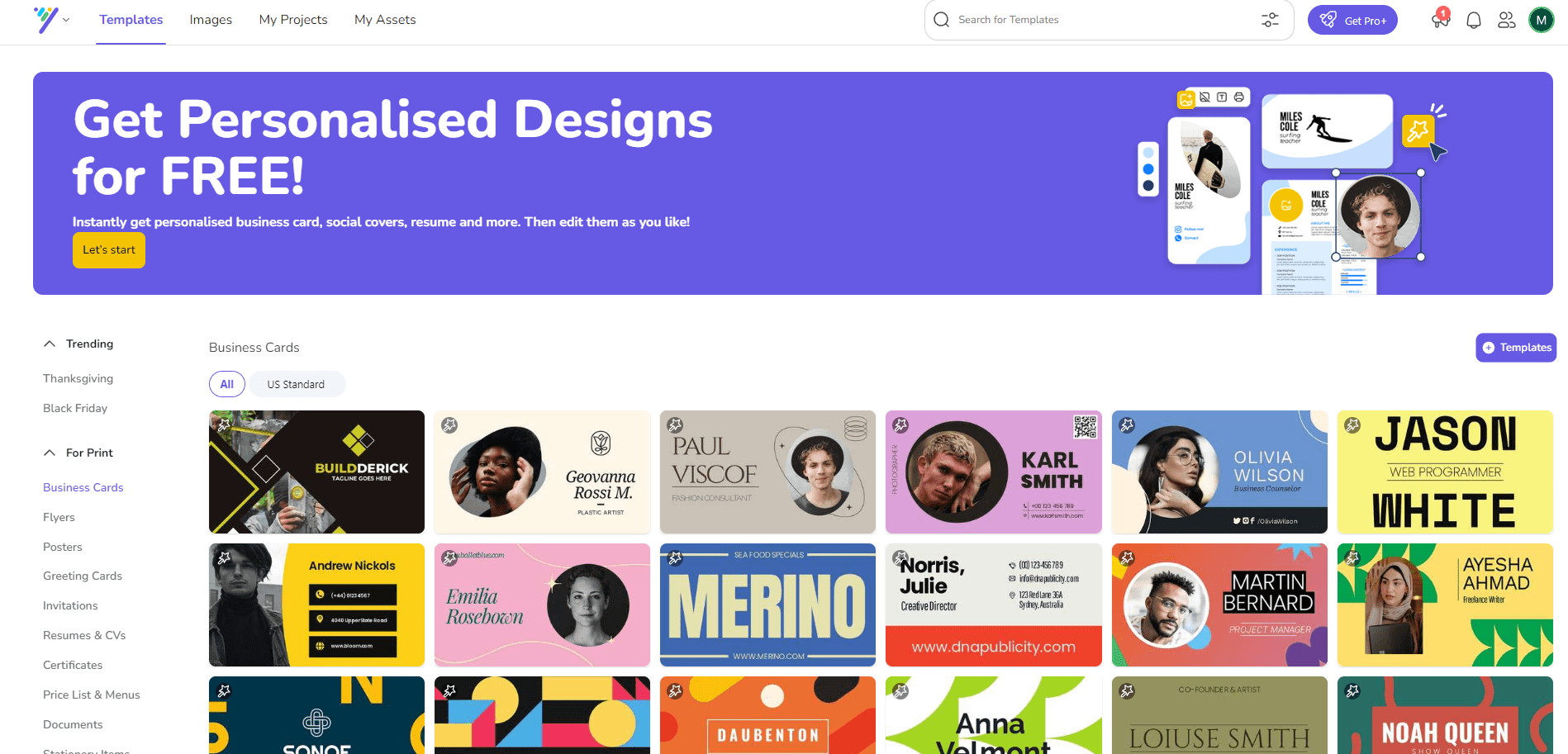
As a Canva replacement, Desygner is all about speeding up the drag-and-drop design process and making branding easy.
We found the free trial to be surprisingly generous. Although brand kits and collaboration are reserved for paid tiers, most editing tools are completely free.
By default, there are 300+ design formats and millions of free images and graphic elements. These numbers balloon to 125 million stock photos, illustrations, and videos if you're willing to pay.
This huge media library is the main draw to Desygner, but the lack of Canva lag helps, too! All things considered, Desygner is a very designer-friendly tool with major benefits. It can speed up the pipeline from concept to published social media post, with no need to use extra tools or source more media.
Pricing
Free: $0
Pro +: $4.95/month
Business: $12.50/month
Who Is It For?
Social media managers who wear many hats and small businesses with low budgets for social media content creation and posting. Anyone who needs a one-tool wonder for making and posting quick social media content.
Pros
- Massive media library
- Easy drag and drop editor
- Brand kit and social media posting with paid tiers
- Collaboration supported with paid tiers
Cons
- Many core functionalities (brand kit, teams, social media) are locked behind a paywall
- No meaningful photo editing tools
- Few AI tools
9. Befunky
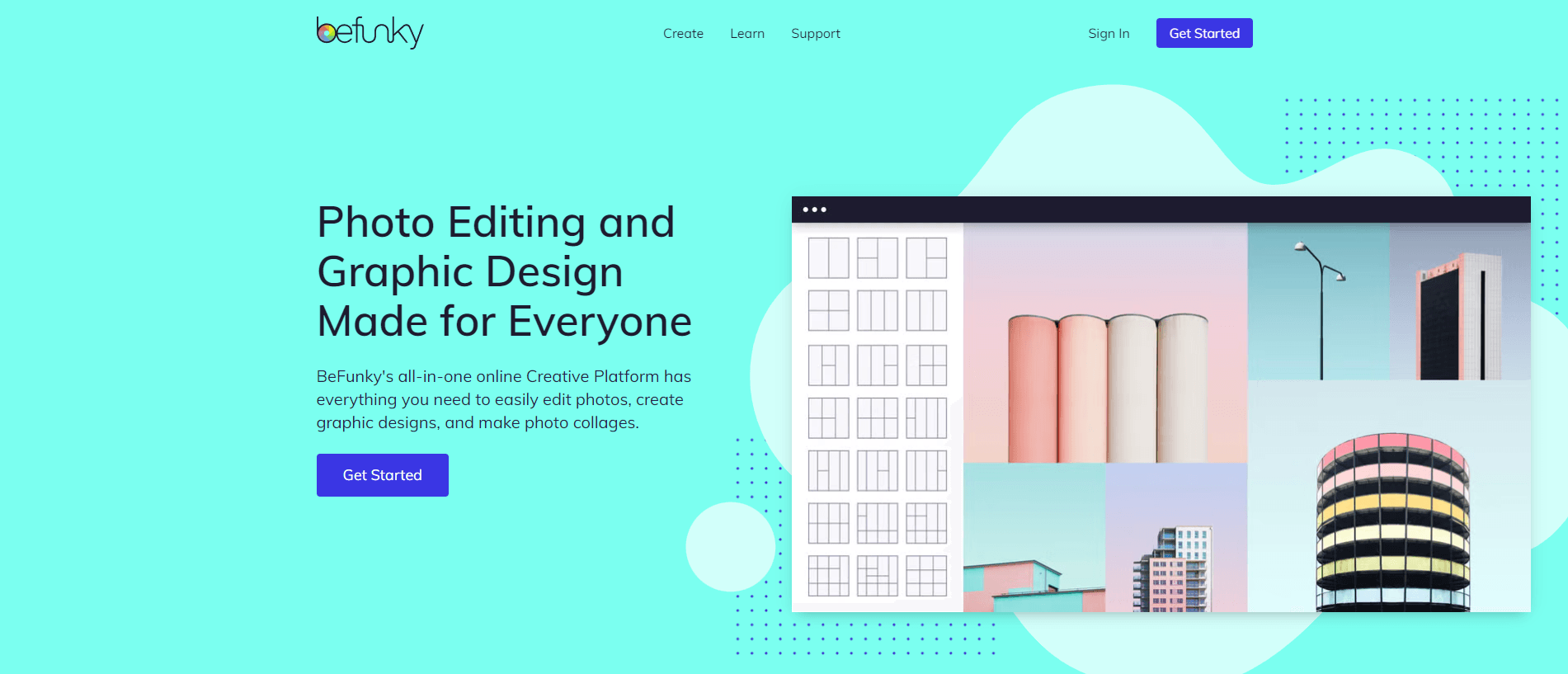
Overall, Befunky has a smaller stock photo library of 1 million. You're less likely to find that one perfect photo as a result.
The benefit of using Befunky is that it's extremely easy to use and build designs from templates. On the flip side, it's a little harder to start from scratch.
Befunky has three main suites: one for photo editing, one for graphic design, and one for collage creation. It doesn't have any AI tools available with the free subscription, like many other tools.
If you're looking for AI tools for graphic design, check out our section down below on Imagewith.AI. It's free to use, completely online, and requires no account creation.
Pricing
Free: $0
Pro +: $4.95/month
Business: $12.50/month
Who Is It For?
Anyone who wants Canva, but with less lag and clunk. Small businesses and entrepreneurs who don’t have full teams or need full functionality of a bigger editing suite.
Pros
- Multiple editing suites: photo, graphic design, collages
- Large collection of templates and presets
- Great for quickly building off of a template
Cons
- No AI tools without a paid tier
- Smaller stock photo library
10. Venngage

It does have a stock photo library, even though it isn't advertised as a main feature. The focus is on data presentation templates and the graphic art that is included in those templates.
All of this combines to make Venngage the #1 best alternative to Canva for presentations. It has a huge spread of presentation templates, plus plenty of charts and diagrams you can easily add to those slides.
Venngage has 4 pricing tiers, including a free version. Unfortunately, small teams will find Venngage overly expensive since they bill per user.
Pricing
Free: $0
Premium: $10/month/user (billed yearly)
Business: $24/month/user (billed yearly)
Enterprise: $499/month/user (billed yearly)
Who Is It For?
Enterprises and businesses who regularly need educational graphic designs. Companies who have big enough budgets to afford higher tiers, or small businesses who only need one user to have access.
Pros
- The best option for educational graphic design
- Easy drag-and-drop templates for charts, diagrams, etc
- Great presentation templates
Cons
- Expensive across the board, especially with multiple users
- Pricing limited to yearly billings
11. Colorcinch
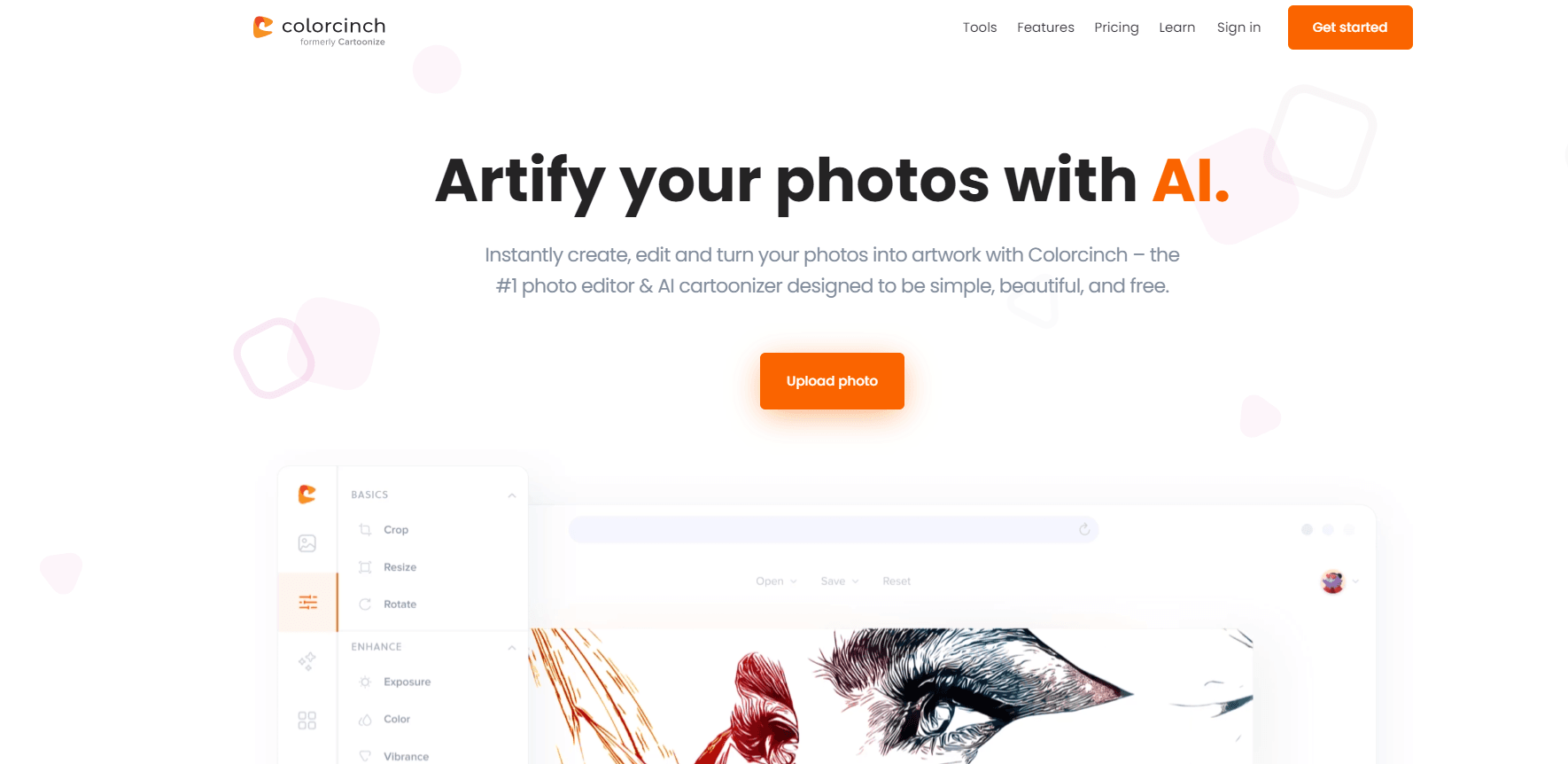
It allows you to create unique, eye-catching designs from your photos. You will have access to tools like resizing, enhancing, transforming, sharpening, blurring, exposure edits, color edits, and so much more.
Colorcinch has an added emphasis on print that other tools (like Canva) are lacking. Designs from Colorcinch have a print quality of up to 400 DPI.
It's a fun, art and photography alternative that lets you design from scratch more than using cookie-cutter templates.
You shouldn't take any of this to mean that Colorcinch has a small media library, though. It has 4 million stock photos, and 50,000 vector images and icons that you can use.
Pricing
Free: $0
Monthly: $8.99/month (50% off if billed yearly)
Who Is It For?
Professional artists and graphic designers who want to increase their productivity. Businesses who need a graphic design software that emphasizes from-scratch creation and artistic freedom.
Pros
- Plenty of AI tools
- Complex photo editing and freehand drawing tools
- Huge library of photos, images, and icons
Cons
- No social media integration
- Limited collaboration and branding tools
- Lack of templates and presets
12. Animaker
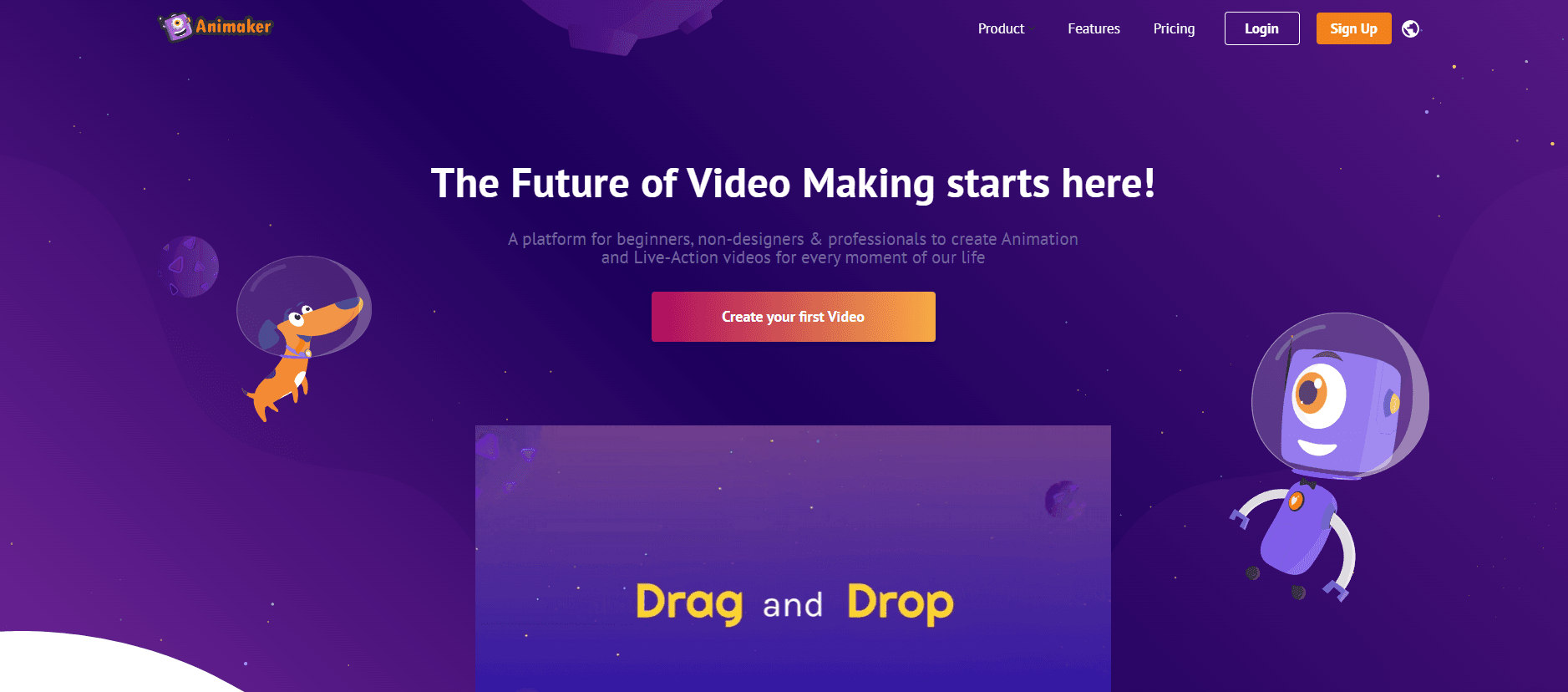
A free tier does exist, but it's very basic. You can't make videos without watermarks, and you're limited to 10 gifs a month without watermarks. Really, it's just there for people to test the waters.
Where Animaker really shines is the Basic tier and up. Animaker has a huge library of premium music that you can use credits for, subtitling tools, graphic assets, and custom characters to add to your videos.
The Basic tier allows you to make videos of 5 minutes and under, which is perfect for social media. And with any tier, their drag and drop style will make it far easier to make videos than ever before.
Pricing
Free: $0
Basic: $12.5/month
Starter: $25/month
Pro: $39/month
Enterprise: Custom pricing
Who Is It For?
Businesses of any size who rely on video as part of their marketing strategy.
Pros
- Easy way to create videos for social media
- Royalty-free music and other video-specific assets
- Different tiers are well thought out
Cons
- Free tier doesn’t give enough access to reasonably use
- Only useful for videos
13. Corel Vector
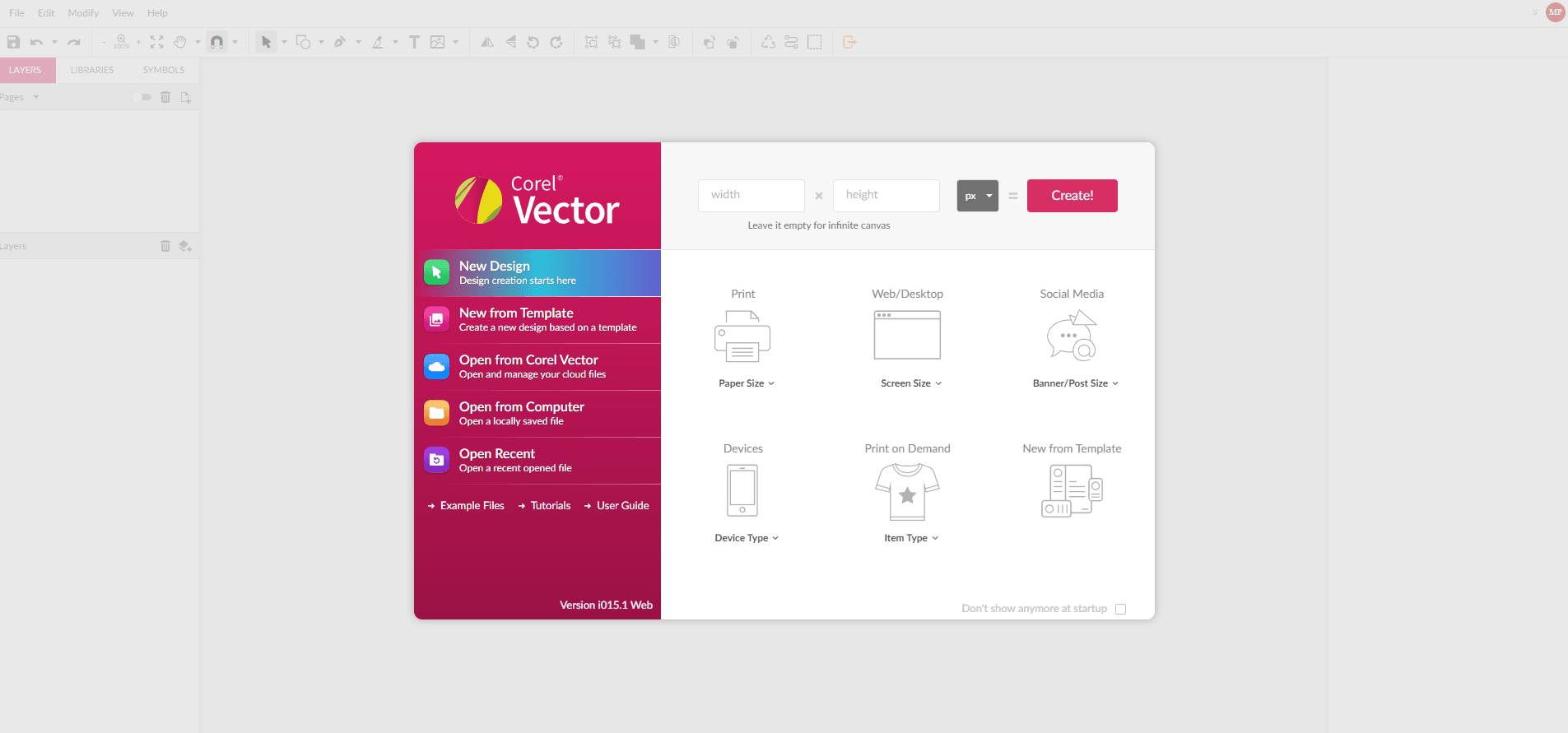
Corel Vector, previously known as Gravit Designer, has vector art tools far superior to Canva. It might look more old school, but it's not outdated by any means.
We're highlighting Corel Vector here, but Corel has a full suite of tools ranging from image editing to font management to drawing. It's a comprehensive, Adobe-style approach to graphic design.
One of the best parts of Corel Vector is the higher focus on physical prints. Having professional print output is a main selling point, and you can design at a 1:1 scale to make things easy.
Corel also offers Bitmap to Vector tracing, personalized learning resources, collaboration tools, and your typical collection of creative assets and templates.
Pricing
for small businesses: $269/year
for medium to large enterprises: special pricing
Who Is It For?
Small to large businesses who need a comprehensive image editing suite. Any business with a full team and enough budget, especially if they could also use some extra support and training.
Pros
- Vector art tools
- Entirely web-based suite of image editing tools
- Great options for print
- Strong support team
Cons
- No free option, only a free trial
- UI might feel outdated
The Best Canva Alternative for AI Tools and BG Removal
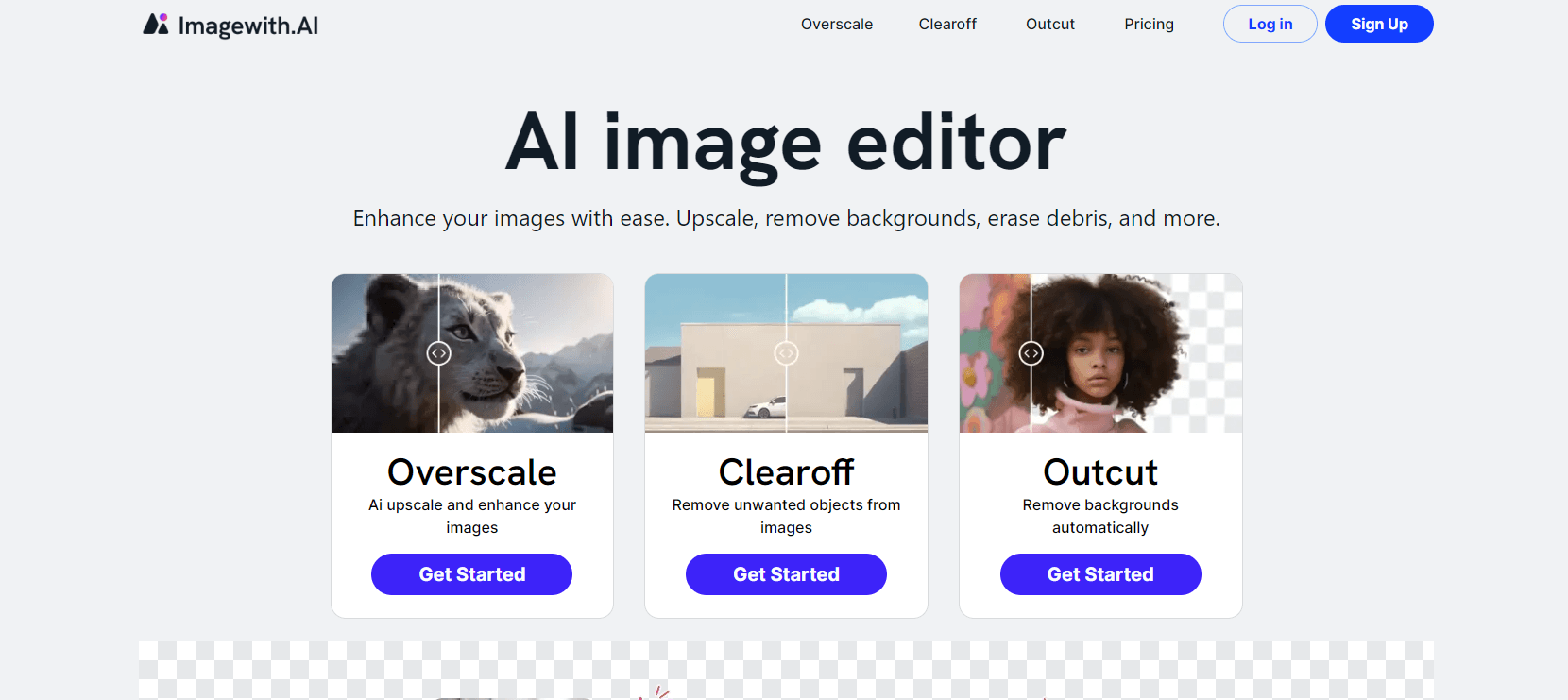
Imagewith.AI is what we consider to be the best alternative for Canva’s AI tools. We don’t just say this because we’re the creator of Imagewith.AI, but because it stands out compared to all of the alternatives we’ve reviewed in this article.
Most Canva alternatives still lock AI features behind a paywall. Although you can buy extra credits, Imagewith.AI’s main functionality is completely free. You don’t need to make an account, and just like Canva, it’s fully online.
You can use the Imagewith.ai Outcut tool to remove backgrounds– a tool you will usually have to pay money for. Or, use the Imagewith.ai Clearoff tool to remove unwanted objects from your images. You can even enhance images using Imagewith.ai’s Overscale.






